This is by no way a 'new' plugin in any sense. It has been available since the first version of the CS package came out. Many photographers have had their workflow improved greatly by this lite application.
Decided to focus a little on the direct improvements from previous versions, and why I think it's worth the download.
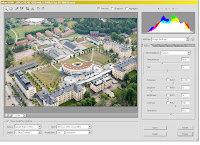
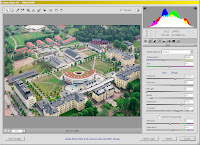
(top: Camera Raw 3.5, bottom: Camera Raw 4.0)
The addition of two tools in the toolbar
- Retouch - This tool allows indirect healing-tool or clone-tool actions via the xmp-sidecar files, the retouches aren't final and can be stacked/destacked at any time. Very nifty.
- Red eye removal - Remove the red eyes from pictures where the built in flash fired. This is also an indirect edit, can be reset at any time.
Also the initial adjustment page has gotten some new options that are notable:
- Recovery - Compresses the luminance in the image, making high separations in luminance such as sky/ground differences less notable.
- Fill light - Jacks up the shadows/midtones in the image, sort of compressing from the bottom.
- Vibrance - Adds more saturation to midtones and less on areas with high contrast to keep the saturation from bleeding out.
The tone curve (2nd dialog) now has the addition of a parametric curve for control-freaks.
Theres also the addition of two brand new dialogs:
 HSL/Grayscale
HSL/Grayscale
Is an powerful control for separate color adjustments. This practically replaces everything you did with the HSL-dialog in Photoshop before but with 16-bit color control. Everything simply looks better and is reversable in a second.
Split Toning
Another brand new dialog, with this you can apply the equivalent of a gradient map-adjustment layer in Photoshop, with more control of course. Individual control over the application of shadow/highlight toning and a balance slider.
In addition to all this good stuff theres more options in the Camera profile dialog, theres also a preset dialog that allows you to easily manage all your preset color corrections.
If you're not convinced after all this, well... there's nothing I can do really.





